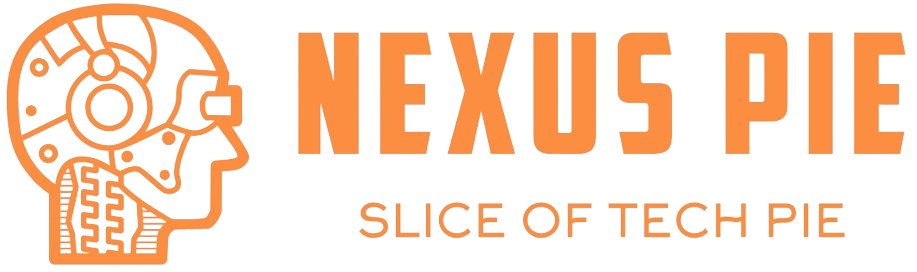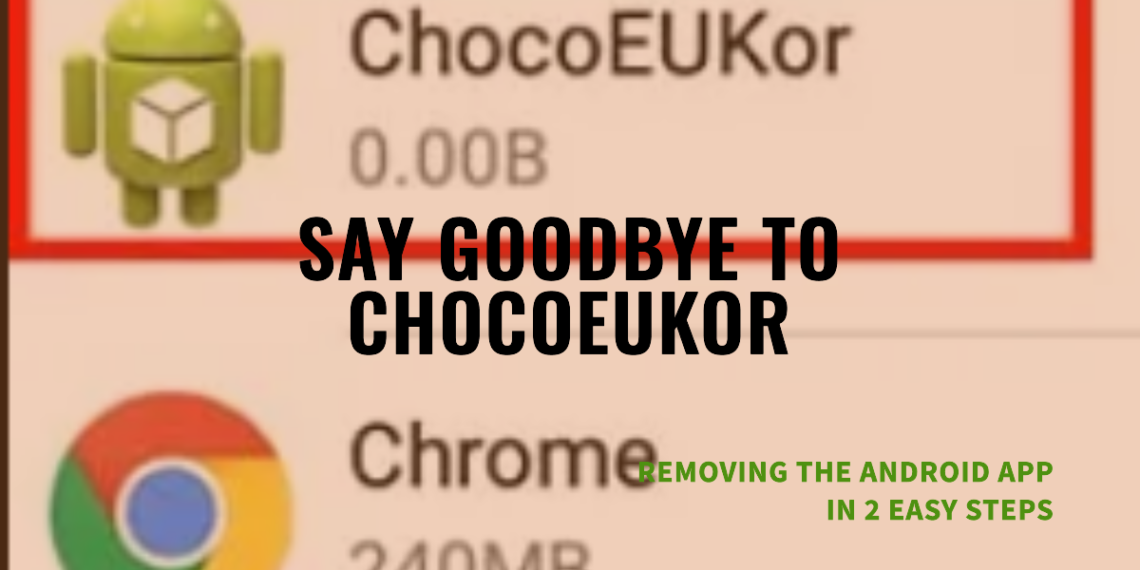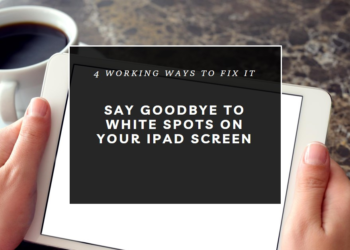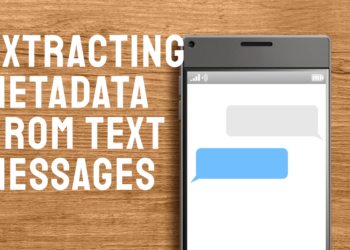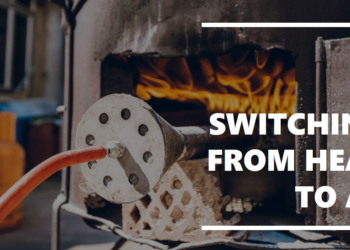Ever stumbled upon a mysterious app called “ChocoEukor” lurking in the depths of your Android phone’s settings?
As an experienced Android developer here at NexusPie, I’ve encountered this app on several user devices, and let me tell you, it can be quite confusing.
Fear not, fellow Android enthusiasts!
This guide will equip you with the knowledge to understand chocoeukor and, if necessary, remove it from your device.
What is the chocoeukor Mobile application?
The chocoeukor app, also known as the ReseEUkor, CoolEUkor & others with similar name on Android, is a system-level application pre-installed on some Samsung devices.
Its primary function is to provide font support for various languages (Specially Korean), particularly those requiring special characters.
How do I disable chocoeukor?
The method might vary slightly depending on your device model and Android version.
Here’s a general guideline:
- Go to Settings.
- Navigate to Apps (or Applications Manager).
- Tap the three dots menu (usually in the top right corner).
- Select “Show system apps” (or similar wording).
- Find “chocoeukor” in the list.
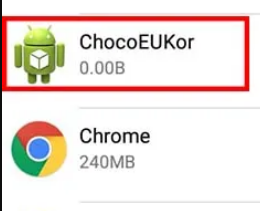
- Tap on it and then select “Disable.”
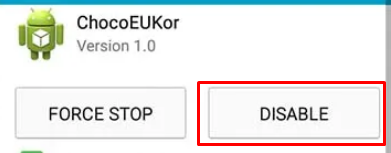
What happens if I disable chocoeukor and encounter font issues?
If you experience text display problems after disabling chocoeukor, simply re-enable it using the same steps mentioned above.
How To Remove ChocoEukor Android App?
Important Note: Uninstalling system apps can be risky and potentially lead to unexpected behavior on your device.
Proceed with caution and only if you are comfortable with the technical aspects involved.
Here are some options, but disabling chocoeukor is generally the safer recommendation:
Using USB Debugging
This method requires connecting your phone to a computer and using Android Debug Bridge (ADB) commands.
It’s suitable for users comfortable with ADB.
Here’s a brief overview:
- Enable USB debugging in Developer Options on your phone.
- Connect your phone to the computer.
- Download and install the Android SDK, which includes ADB tools.
- Launch a command prompt or terminal on your computer and navigate to the ADB directory.
- Use the
adb shellcommand to enter the Android shell. - Crucially, identify the correct package name for chocoeukor before proceeding. You can find this using a system app explorer app on your phone.
- Once you have the package name (e.g., com.samsung.android.chocoeukor), run the following command, replacing
package_namewith the actual package name:adb uninstall package_name - Double-check everything before executing this command, as it will permanently remove chocoeukor.
Using a Third-Party App Remover
Research and Download
Carefully research app removers on the Play Store. Look for one with a good reputation and user reviews.
I recommend System App Remover.
Remember, granting extensive permissions to these apps can be risky.
Launch and Select App
Open the app remover and locate Chocoeukor in the list of applications.
Uninstall Confirmation
Confirm the uninstallation when prompted. Understand that this will delete the app and its associated data.
If you choose to use a system app remover, thoroughly research the app’s reputation and reviews before installing it.
By Rooting
Rooting your phone grants you administrative access to the operating system, allowing you to delete system apps like chocoeukor.
However, this is an advanced procedure with inherent risks:
Data Wiping
Rooting often requires wiping your phone’s data, meaning you’ll lose all your apps, photos, contacts, and other user data.
Make sure you have a complete backup before proceeding.
Security Vulnerabilities
A rooted phone can be more susceptible to malware and security exploits.
Warranty Issues
Rooting may void your phone’s warranty.
Therefore, rooting for the sole purpose of removing chocoeukor is not recommended.
Disabling it or using the USB debugging method (if comfortable with ADB) are safer alternatives.
Should I remove the chocoeukor app?
In most cases, removing chocoeukor is not recommended.
Here’s why:
Essential system component
Chocoeukor plays a vital role in enabling proper font rendering for specific languages.
Removing it could lead to text display issues or malfunctioning of apps that rely on those fonts.
Minimal resource usage
Chocoeukor is a lightweight app and consumes minimal storage and processing power.
Leaving it on your device shouldn’t cause any performance concerns.
However, there are situations where you might consider disabling chocoeukor:
You only use English
If you primarily use your phone in English and have no need for special fonts, disabling chocoeukor can free up a tiny amount of storage space.
Suspicious behaviour
In rare cases, some users have reported unusual activity linked to chocoeukor.
If you suspect something’s amiss (e.g., excessive battery drain, unexpected notifications), consider disabling it for troubleshooting purposes.
Here’s the key takeaway
Disabling chocoeukor is generally safe, but complete removal is not recommended for most users.
You May Also Read: How to Fix a White Spot on Your iPad Screen?
FAQs of Chocoeukor
Now, let’s address some of the most common questions I see floating around the web regarding chocoeukor:
Is chocoeukor a virus?
No, chocoeukor is a legitimate system app from Samsung, not a virus.
Can I uninstall chocoeukor?
Technically, yes, but it’s a complex process involving ADB commands and carries potential risks. Disabling it through Settings is the safer option.
Final Word
By understanding the purpose of chocoeukor and following the recommendations in this guide, you can make an informed decision about managing this app on your Android device.
Remember, when it comes to system apps, it’s always better to exercise caution and prioritize the smooth functioning of your phone.
If you have any further questions about chocoeukor or need assistance with the disabling process, feel free to leave a comment below, and the NexusPie community will be happy to help!