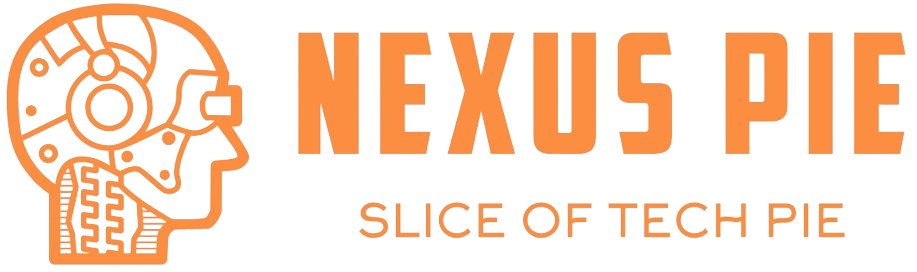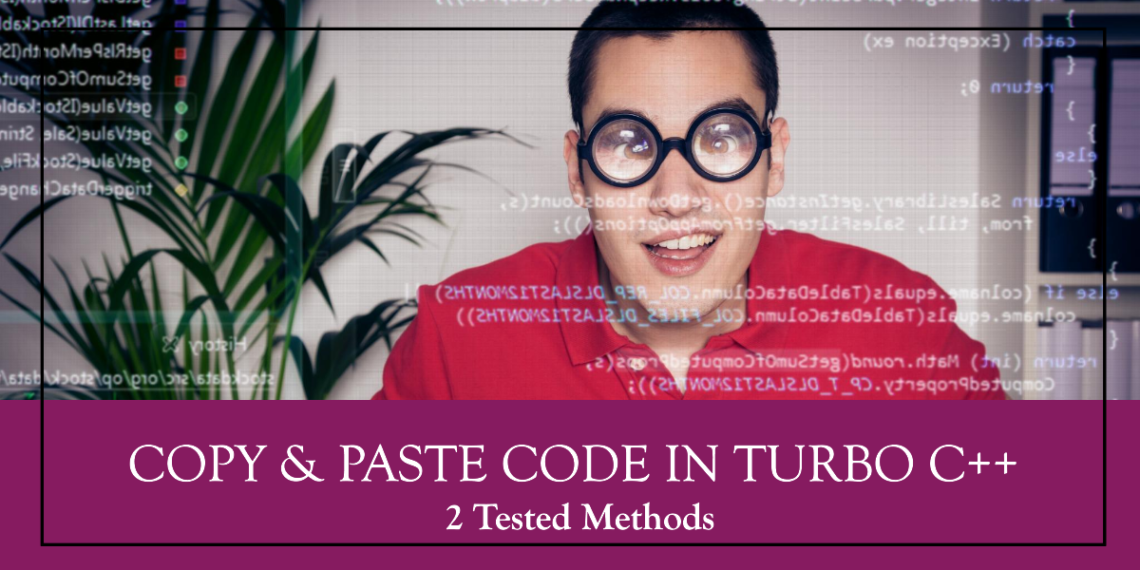Hey coders!
Welcome back to NexusPie, your one-stop shop for all things programming.
Today, I’m tackling a question that might surprise some beginners: how to copy and paste code in Turbo C++.
As a seasoned Turbo C++ developer, I’ve seen many grapple with this seemingly simple task.
But here’s the thing: Turbo C++ doesn’t offer the standard copy-paste functionality you might be used to in modern IDEs.
Fear not, though!
I’m here to guide you through some effective methods for transferring code within and outside Turbo C++.
Why Copy & Paste code in Turbo C++ not Allowed?
Unlike contemporary IDEs (Integrated Development Environment), Turbo C++ doesn’t directly integrate with your system’s clipboard.
This means you can’t simply highlight code, hit Ctrl+C, and paste it into the Turbo C++ editor.
This can be a hurdle for those new to the environment.
However, with a little know-how, we can still achieve our code-transfer goals.
Here are two methods I’ve found most effective:
How to Copy & Paste code in Turbo C++?
Method 1: Leveraging a Text Editor
- Craft Your Code Elsewhere: Open a text editor like Notepad or your preferred alternative. Here, you can write your C program or copy the code you want to transfer.
- Save it Smart: Give your code file a descriptive name with the
.cppextension (e.g.,myprogram.cpp). This helps with organization and ensures Turbo C++ recognizes it. - Navigate to the Turbo C++ Battlefield: Within Turbo C++, use the “File” menu and navigate to “Open.” Locate your saved
.cppfile and open it. Voilà! Your code should now be displayed in the Turbo C++ editor, ready for compilation and execution.
Method 2: Manual Code Transfer (for the Adventurous)
This method involves venturing outside Turbo C++ for a more hands-on approach.
- Locate Your Code’s: Identify the location of your code file. If it’s from another text editor or downloaded from the web, note its directory.
- Turbo C++ File Management: Open the “File Manager” within Turbo C++ (usually found under the “Tools” menu). This will display your computer’s file system.
- Traverse the Folders: Navigate to the directory where your code file resides (e.g.,
C:\Users\YourName\Documents). - The Big Move: Select your code file and drag-and-drop it directly into the Turbo C++ editor window. This will open the code within the IDE.
Also Read: How to Break Foreach Loop in Typescript?
Frequently Asked Questions (Got Questions? I’ve Got Answers!)
Can I copy and paste code directly within Turbo C++?
Unfortunately, no. As mentioned, Turbo C++ doesn’t have built-in clipboard functionality for code transfer.
Are there any third-party tools to enable copy-paste in Turbo C++?
While there might be unofficial solutions, I generally recommend sticking to the tried-and-tested methods mentioned above. They are reliable and don’t introduce potential compatibility issues.
What if I want to copy code from Turbo C++ to another program?
The methods work both ways! Simply highlight the desired code within Turbo C++, right-click, and choose “Select All” to copy everything. Then, paste it into your text editor or another program.
The Final Word
By mastering these methods, you’ll be a pro at transferring code in Turbo C++.
Remember, practice makes perfect.
So, fire up your Turbo C++ and start experimenting!
Bonus Tip: Consider using a modern IDE alongside Turbo C++ for enhanced code management and editing features. This allows you to leverage copy-paste functionality while still enjoying the classic feel of Turbo C++.
Stay tuned, coders! Until next time, happy programming!